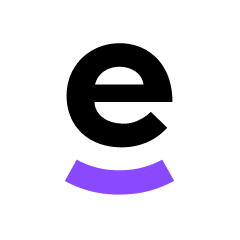Edit customer name in Customer View
timestamp1684330320000
Improvement
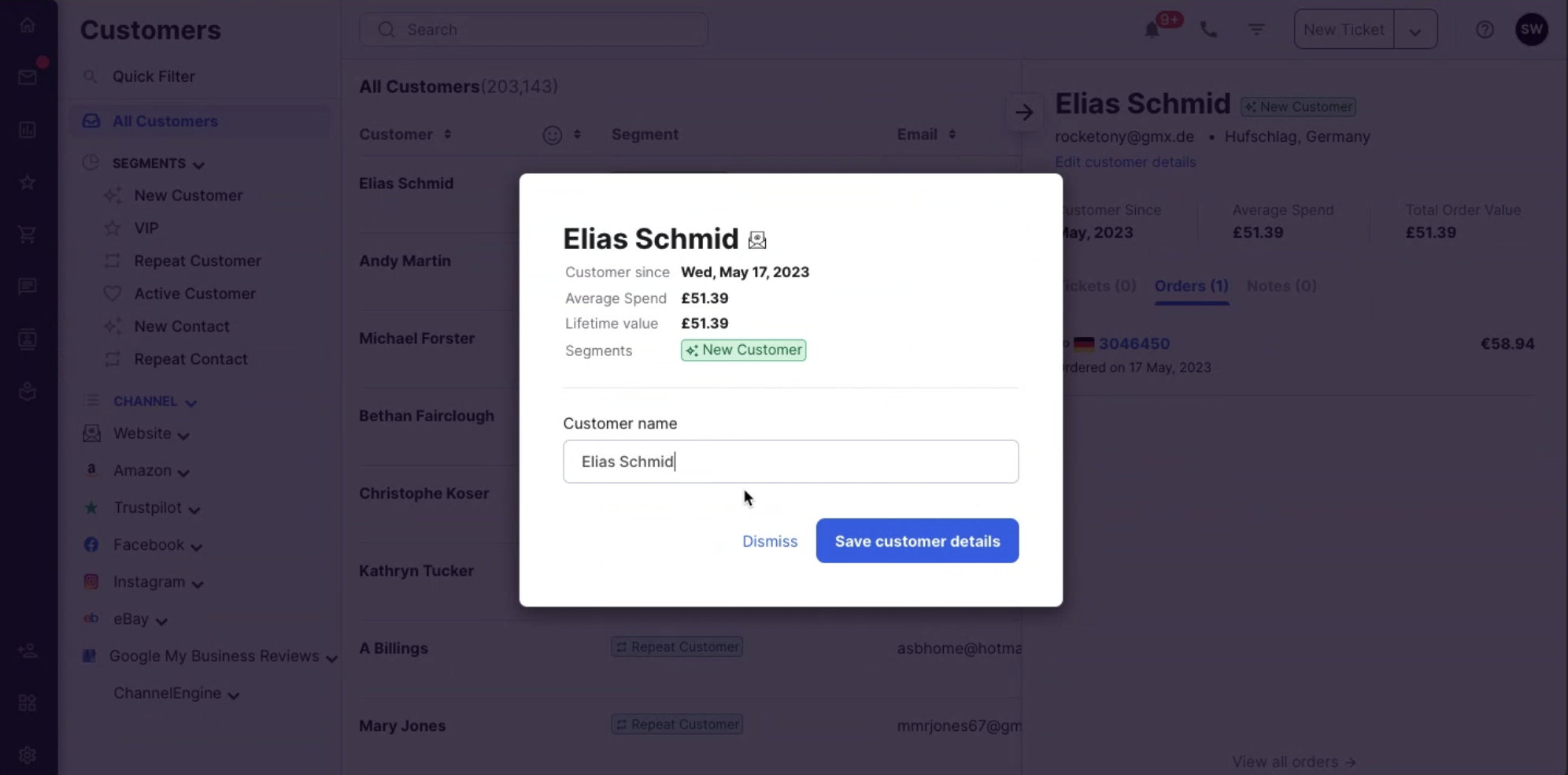
We’ve added the option where you can edit the customer’s name is Customer View in 1 quick step so you can identify the customer in your dashboard more accurately or even customize it.
Step by step guide:
Go to Customer View from the left hand navigation.
Click on the customer that you want to edit.
Click on “Edit customer details” at the top right underneath their name.
Type the new name in the Customer name field and then click Save customer details.
🔎 Want to find out more about Customer View? Click on our helpful guide here.
Did you like this update?
![]()
![]()
![]()